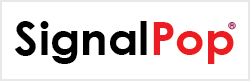The new release of the SignalPop AI Designer (v. 0.9.0.391) now allows you to easily export both your datasets and projects directly into your Docker containers! With this feature, you can easily develop, edit and test your models (and datasets) locally in the visual SignalPop AI Designer and then quickly deploy them via SFTP into your production Docker container running native Caffe locally or in the cloud.
To get going all that you need to do is setup an SFTP Docker container (such as atmoz/sftp on DockerHub) and link it to your native Caffe Docker container (such as nvidia/caffe also on DockerHub) via a shared Docker volume.
The following Docker commands will get you started:
$ docker volume create mycaffe-vol $ docker container run -v mycaffe-vol:/home/signalpop/mycaffe -p 2222:22 -d atmoz/sftp signalpop:password:1001::mycaffe/files $ docker container run -it -v mycaffe-vol:/workspace/mycaffe nvidia/caffe
Once up and running, you can then easily export datasets or projects from the SignalPop AI Designer right into your native Caffe Docker container!
To export your dataset (or project) simply right click on the dataset and select the ‘Export’ menu.
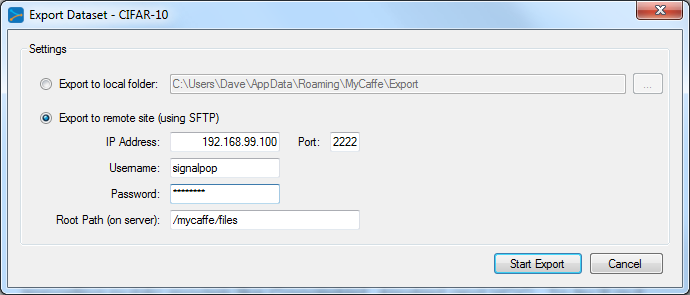
Once the export completes, just ls to the /workspace/mycaffe/files/data directory on your native Caffe Docker container and you will see the set of images for both the test and training set of the CIFAR-10 dataset.
For more information, see the “Exporting to Docker” section in the Getting Started document located in the Developers area and also shipped with the SignalPop AI Designer.